TeamWork Employee Guide
About TeamWork
ScheduleSource TeamWork is an application that helps your company manage work in your organization. As an employee, you log in to the Employee portal and can always view your schedule, calendar, and message board. You record the time you work and submit a timesheet. In addition, you can set email notifications.
While each organization decides which other features your organization will use, you may be able to claim empty shifts, split empty shifts and claim one part, enter leave requests, swap and/or bid on shifts, view coworker information, enter availability, and view a schedule of all stations and locations in which you are assigned to work.
What You Do
Once your Employee portal account is set up and you are assigned to a station in a location, you can be scheduled to work shifts. You can use the Employee portal to:
-
See the shifts you are scheduled to work. Swap shifts, split and claim empty shifts, bid on shifts, and request time off.
-
Manage your settings including personal info and contact info.
-
Set up notifications for shift changes and upcoming events.
How You Do It
For specific information, see Employee Portal Workflow and the How To's for Settings, Collaboration, and Availability.
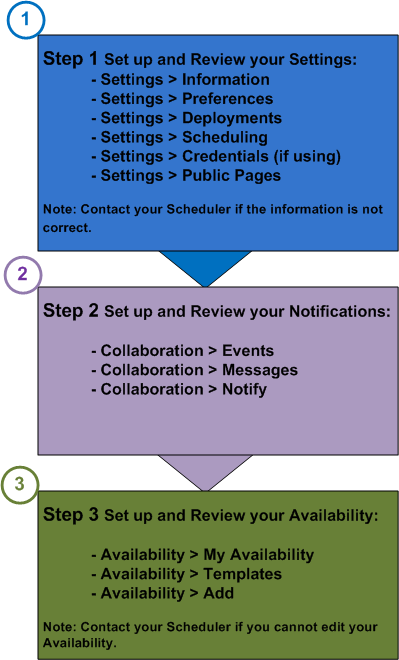
What You Use
For specific information, see the How To's for each section. The following statements describe the functions you perform in each section and link to the How To's. If you do not see the section, then your organization does not use that feature. Contact your system administrator with questions.
 Home — displays summary information and links to Availability, Schedule, Time, Collaboration, and Settings. Refresh the view at any time using Home > Refresh. Use Home as your default home page or use Settings > Preferences to select a different default home page.
Home — displays summary information and links to Availability, Schedule, Time, Collaboration, and Settings. Refresh the view at any time using Home > Refresh. Use Home as your default home page or use Settings > Preferences to select a different default home page.
 Calendar — displays your schedule for each of the stations and locations you are assigned to. Set options, view your schedule, approve shifts, and review your availability.
Calendar — displays your schedule for each of the stations and locations you are assigned to. Set options, view your schedule, approve shifts, and review your availability.
 Availability — display overall availability as well as availability at specific locations. Add templates and override availability for one or all locations.
Availability — display overall availability as well as availability at specific locations. Add templates and override availability for one or all locations.
 Schedule — display all scheduling information. Create filters to display the specific information you are looking for. Save your schedule as a PDF or Excel file.
Schedule — display all scheduling information. Create filters to display the specific information you are looking for. Save your schedule as a PDF or Excel file.
 Swap — provides a quick link to the SwapBoard. Adjust your schedule to meet your needs. Split a shift, place a shift on the swapboard, claim a shift, and reclaim a swapped shift if it is not taken.
Swap — provides a quick link to the SwapBoard. Adjust your schedule to meet your needs. Split a shift, place a shift on the swapboard, claim a shift, and reclaim a swapped shift if it is not taken.
 Time — displays a clock, time card, and timesheet. Use it to enter the time you work and manage your timekeeping.
Time — displays a clock, time card, and timesheet. Use it to enter the time you work and manage your timekeeping.
 Collaboration — review and add events, review and add messages and alerts, create feedback on surveys, and review and add notifications so you are informed when your schedule is available, posted shifts are claimed or removed by your manager, shifts become available, and leave requests change status.
Collaboration — review and add events, review and add messages and alerts, create feedback on surveys, and review and add notifications so you are informed when your schedule is available, posted shifts are claimed or removed by your manager, shifts become available, and leave requests change status.
 Settings — display and manage your Employee portal account information. Set your home page and select default calendar display preferences. View deployments, scheduling, credentials, and public pages.
Settings — display and manage your Employee portal account information. Set your home page and select default calendar display preferences. View deployments, scheduling, credentials, and public pages.