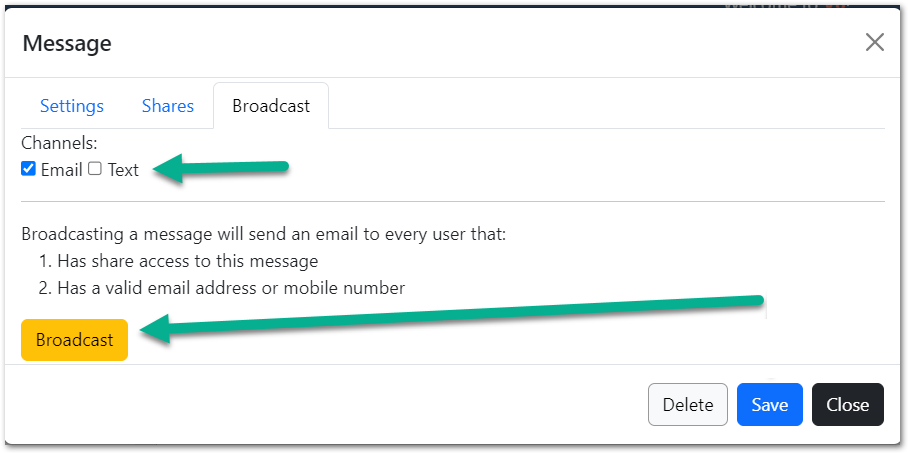Organization Messages
TeamWork supports creating, storing, and broadcasting messages via Email or Text. Messages can be flagged as "Alerts". Each message can be shared with a unique group of employees or managers. Messages have an effective date ranges so they may only be visible for some date span.
To view messages, open the menu Organization > Messages.
Use the tabs to filter the messages to Alerts only, Recent only, or All. Use All to see your own message that have expired.
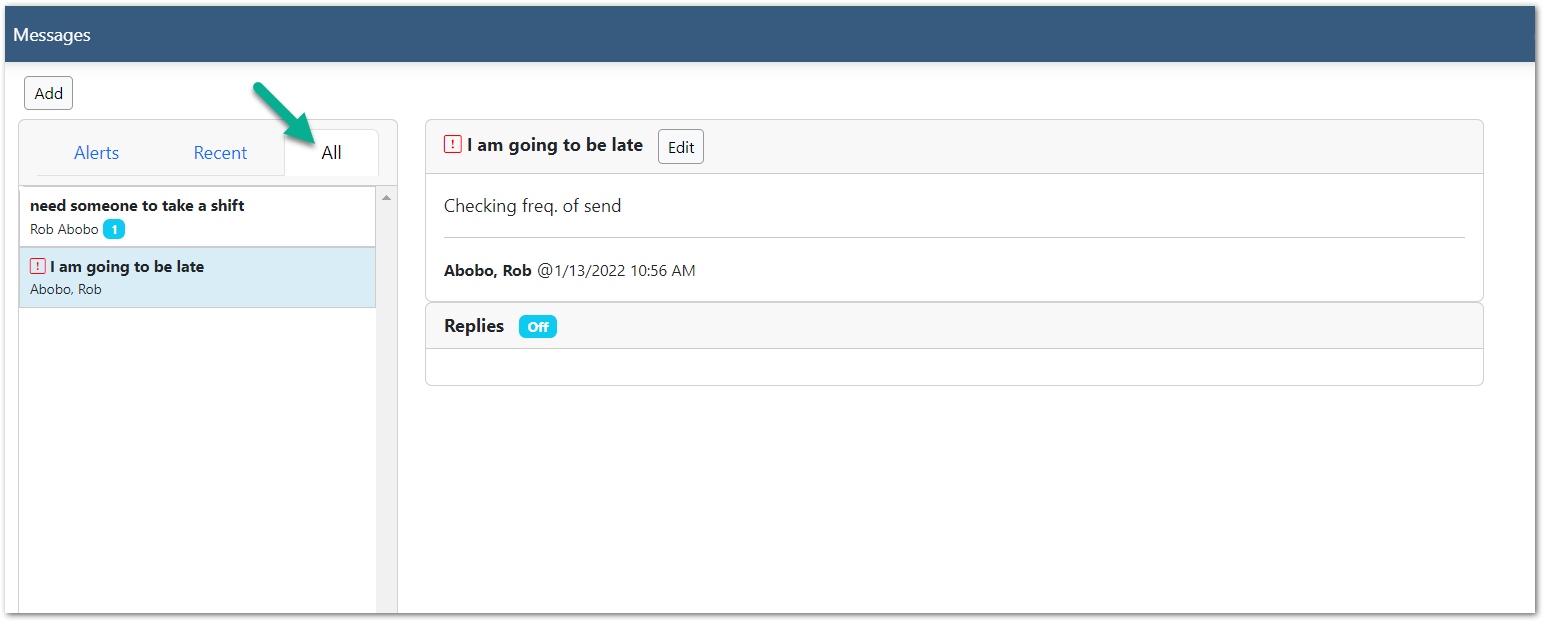
Adding Messages
To add a message, click the Add button above the message list.
Then,
- Enter Effective Dates (the message only appears in this range)
- Enter Title
- (Optional, recommended) Enter Notes
- Select options
- Is Alert marks this message as urgent
- Allow Replies lets other submit a comment/reply to the message
- Enabled toggles the message on/off for all shares
- Click Save
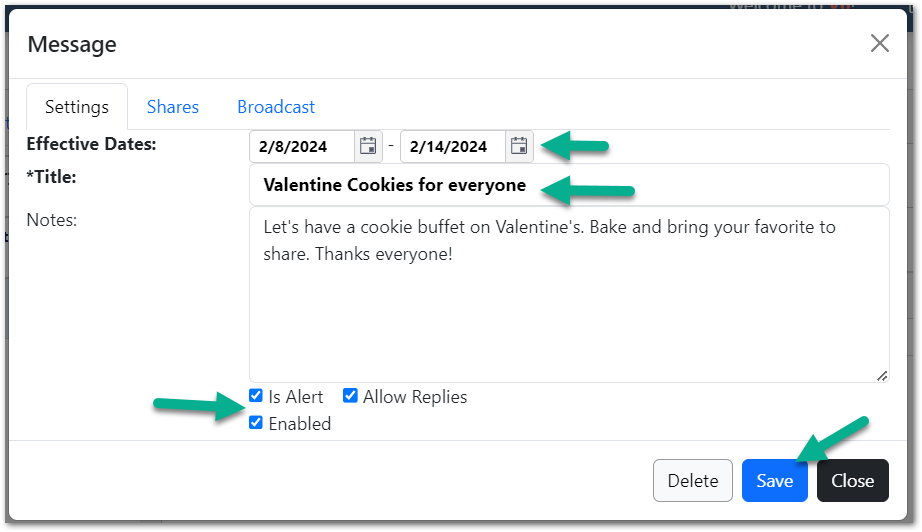
Sharing
Messages are only visible to yourself unless you share them with others. The Shares tab let's you search for and select employees or managers.
To add shares to a message:
- Click the "Shares" tab in the message editor
- Use the By: and For: selectors to define an audience. Click Search.
- Select items in the left list.
- Click the single arrow to add items to the right list (the shares).
- Use the double-arrow to add all items to the right list.
- Click Save
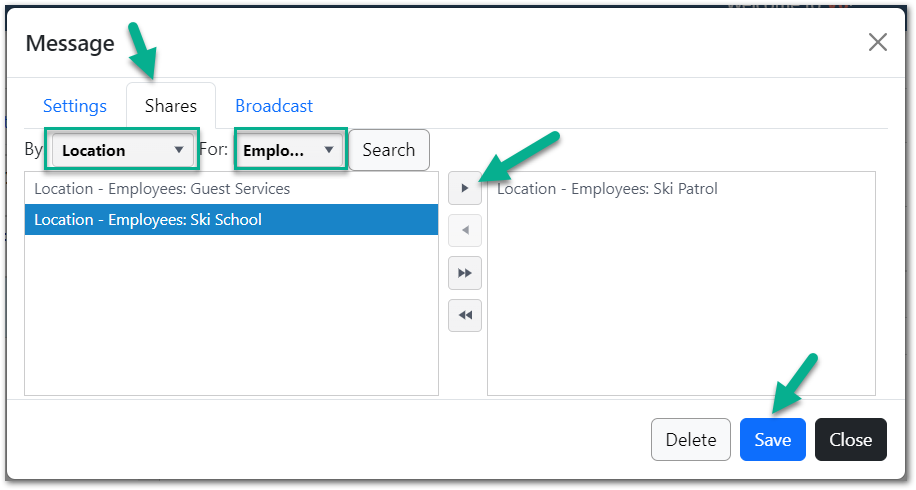
Broadcasting
Messages can be sent to shares via Email or Text. Each recipient must have their Email or mobile number in the system to receive the message.
To broadcast a message:
- Click the "Broadcast" tab in the message editor
- Check the boxes for Email and/or Text under "Channels"
- Click Broadcast